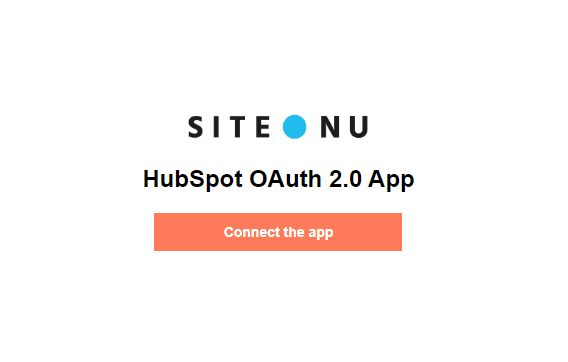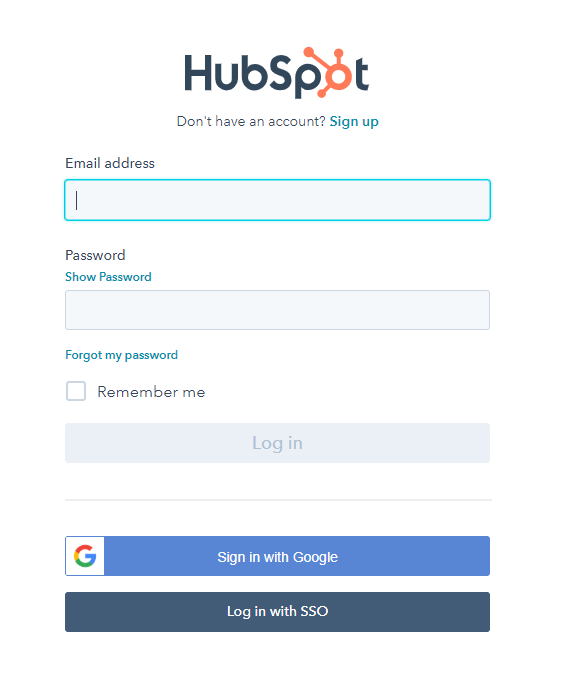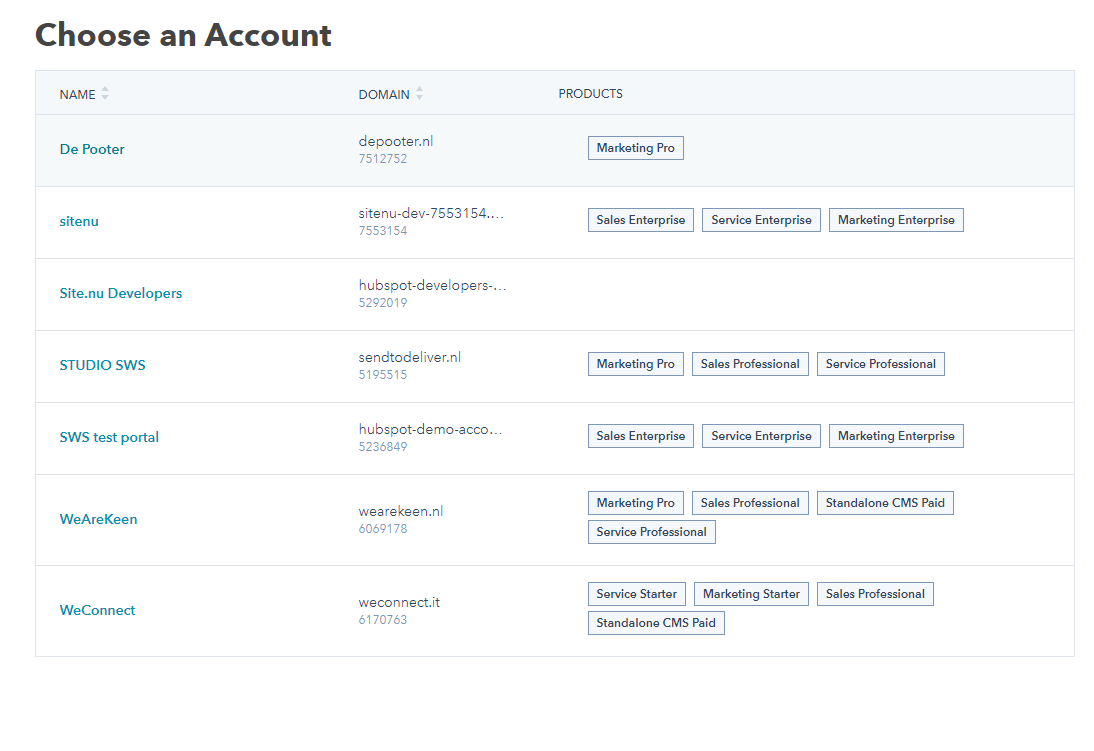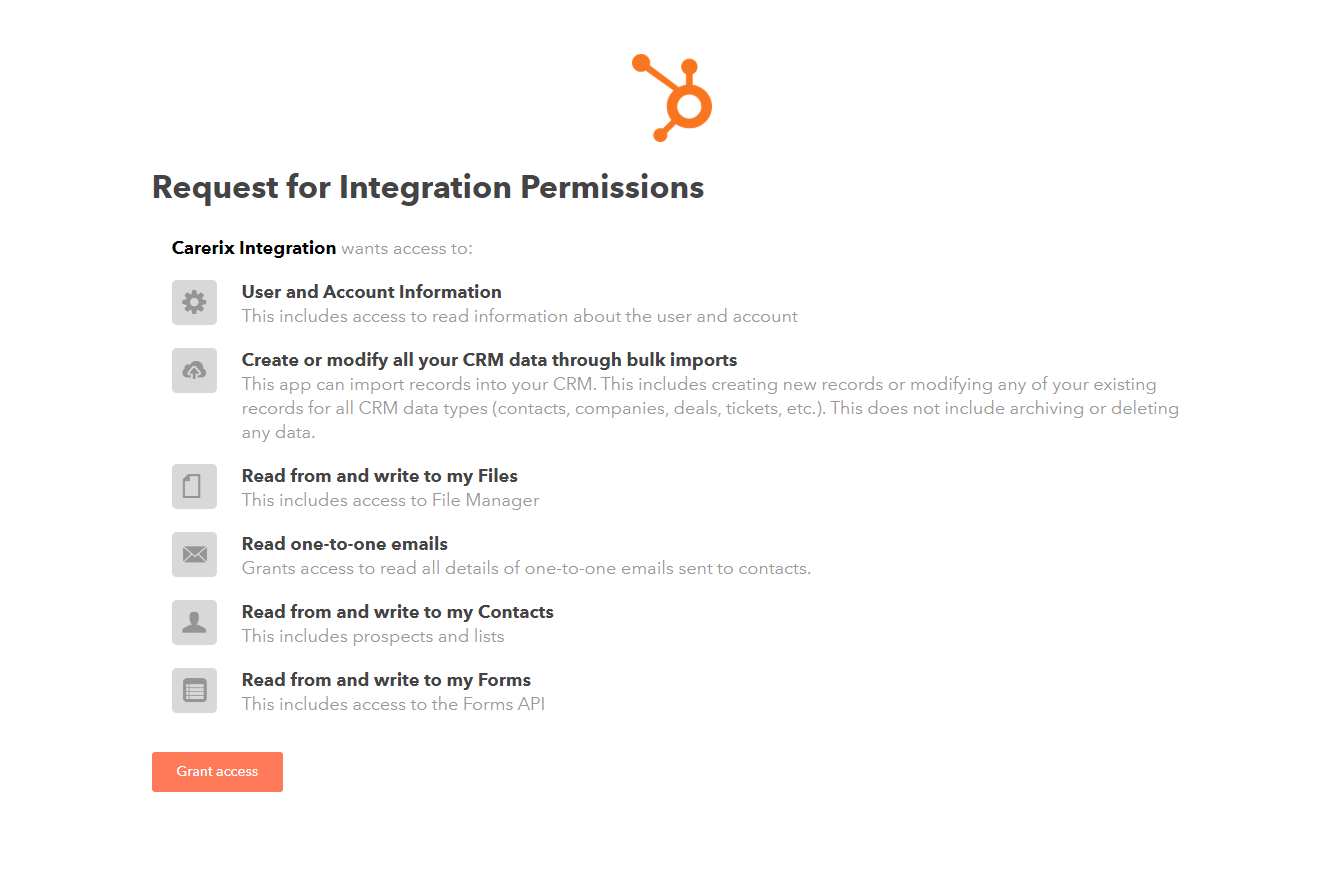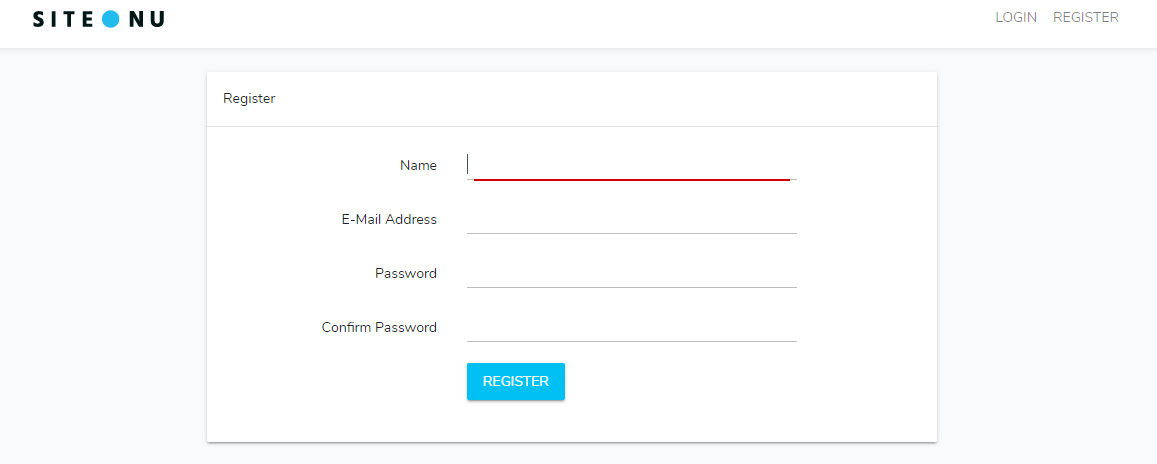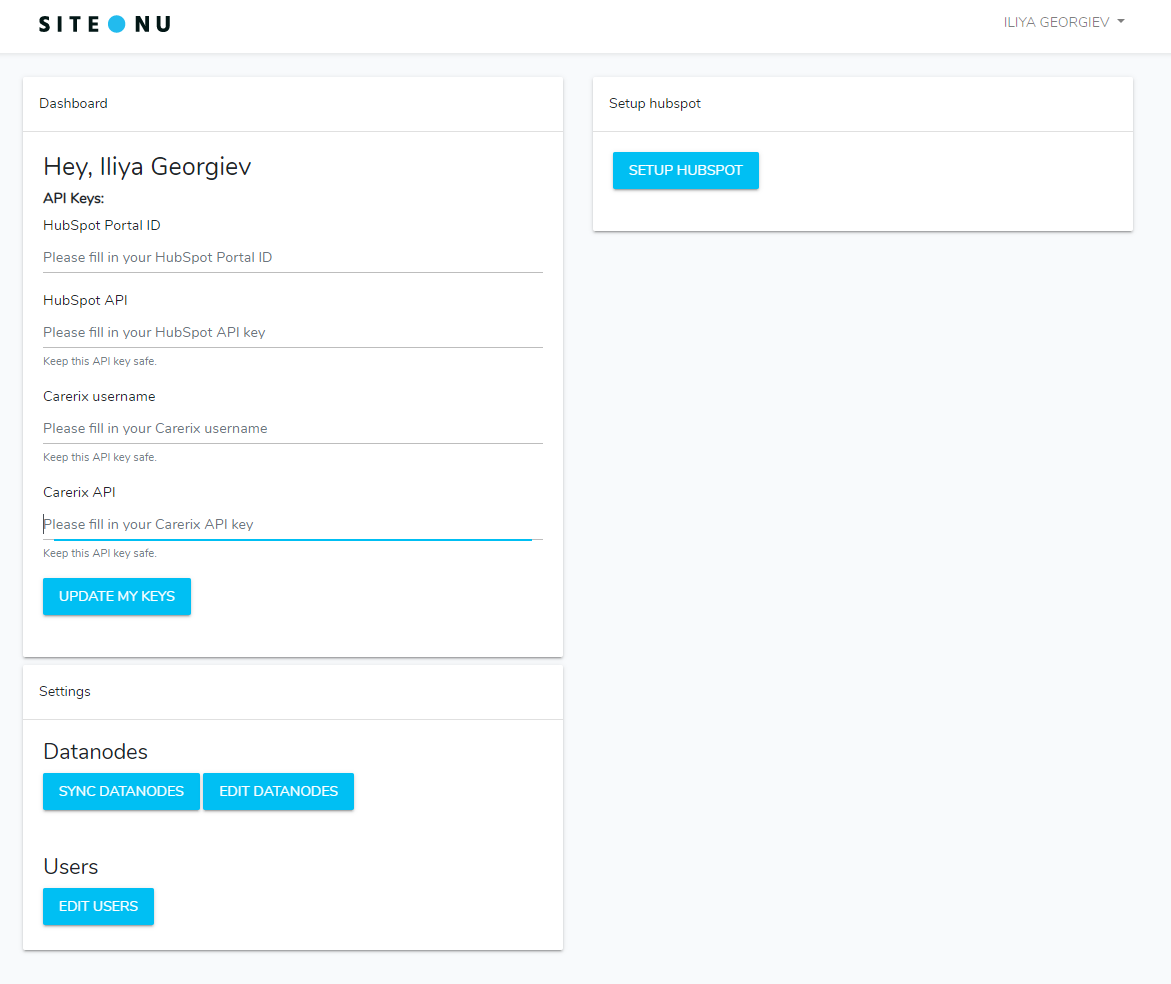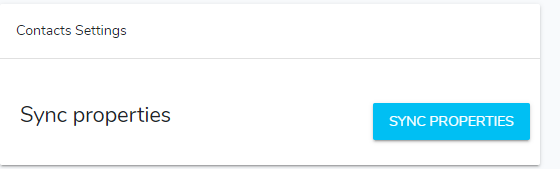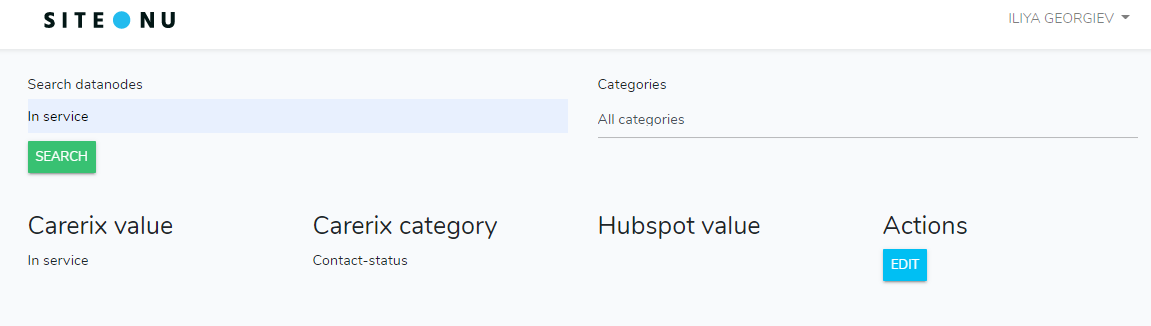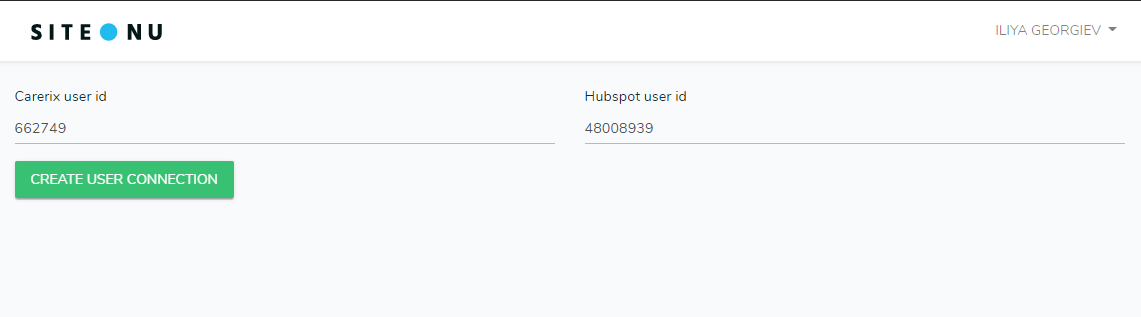Syncing Properties
Step 1
Now we have to list all of the properties that we would like to sync between HubSpot and Carerix. In order to do so, we choose which entity we would like to sync and we go to the Sync Properties button into the chosen Entity Card.
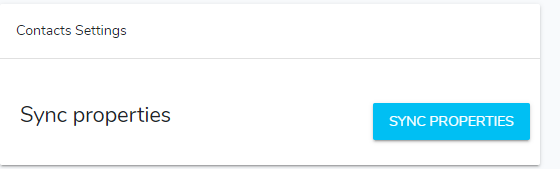
Step 2
We click on `Create a property` button and we choose which property from Carerix to match to which property from HubSpot. For example, we can match the First name of the contact from Carerix to the First name of the contact at HubSpot.

Note: You can match all of the properties that you would like to sync. Keep in mind that automatically, we are syncing the following:
Contacts/Candidates
- Email
- Owner
- Company
- Carerix object ID
- User type
Company
Syncing Datanodes
Optionally and mostly depending on what you are syncing to HubSpot, you may have to map some of the Datanodes to match the ones that are available in HubSpot. In order to do this, let’s take the following example:
Step 1
Let say, you are syncing the status of a contact from Carerix to the Status property in HubSpot. The `Status` property in HubSpot is static and generated by the developers at HubSpot without options to be changed. Therefore, we have created a translation table between the datanodes from Carerix to the values at HubSpot. This means that you can simply check what value of `In service` (One of the option for statuses in Carerix) matches the property in HubSpot, where you have the active and inactive options, and you can match it with this value.
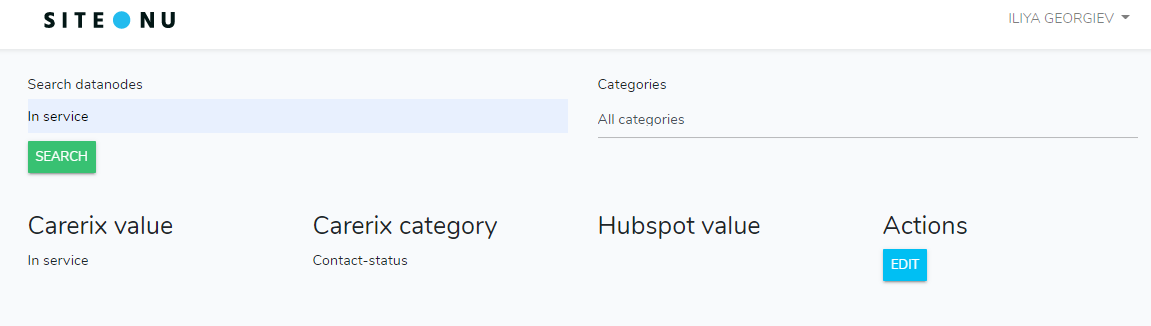
Step 2
Search for `In service` in the datanodes table and find the datanode you would like to map. Then put the needed translation into the HubSpot value and save the datanode.

From this moment on the system will now that every time it syncs contacts, whenever the `In service` status is set it will send your translation instead.
Syncing Users
In this section we will create a connection between the users(team members) that you have in HubSpot to the users(team members) you have Carerix. The idea is to create a link between the users in both of the system so the integration can sync the content with the right content owners.
In order to create this link you go to Dashboard>Edit Users and then you click on Create User Connection.
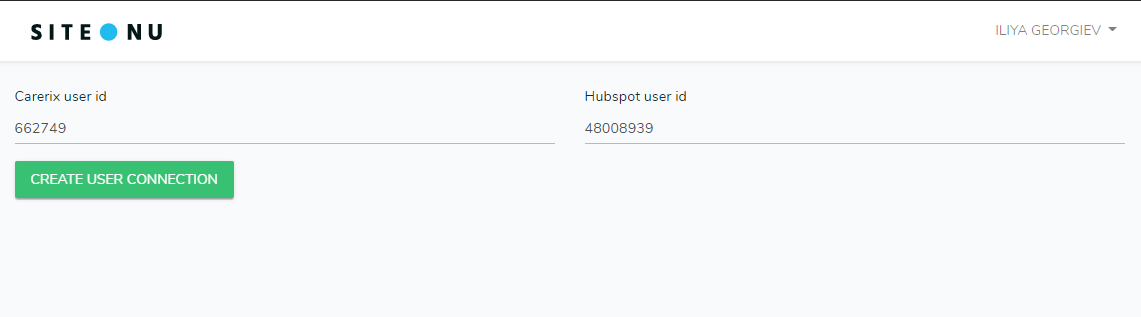
Then you insert the user’s IDs from both Carerix and HubSpot and you create a connection between them.